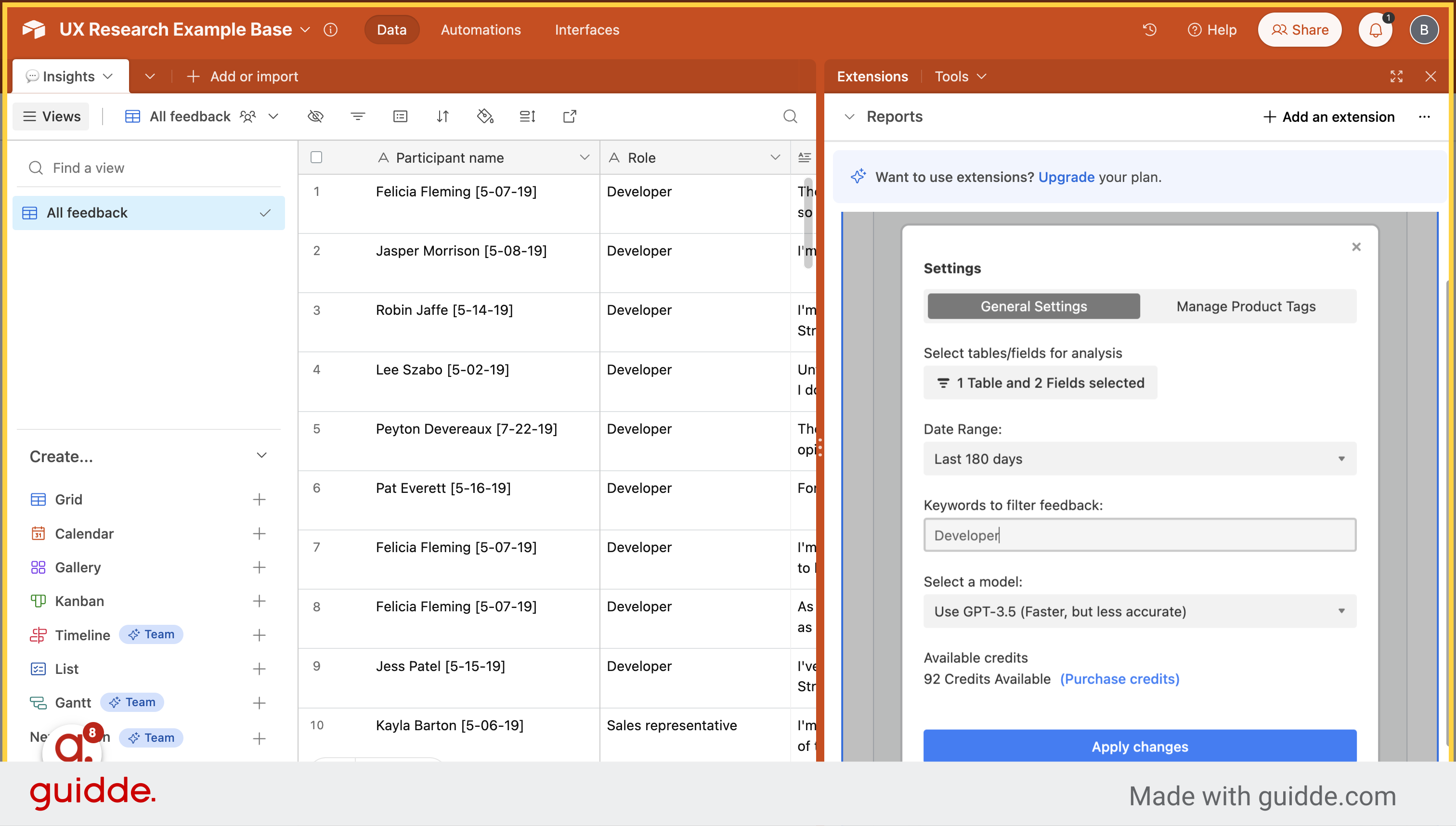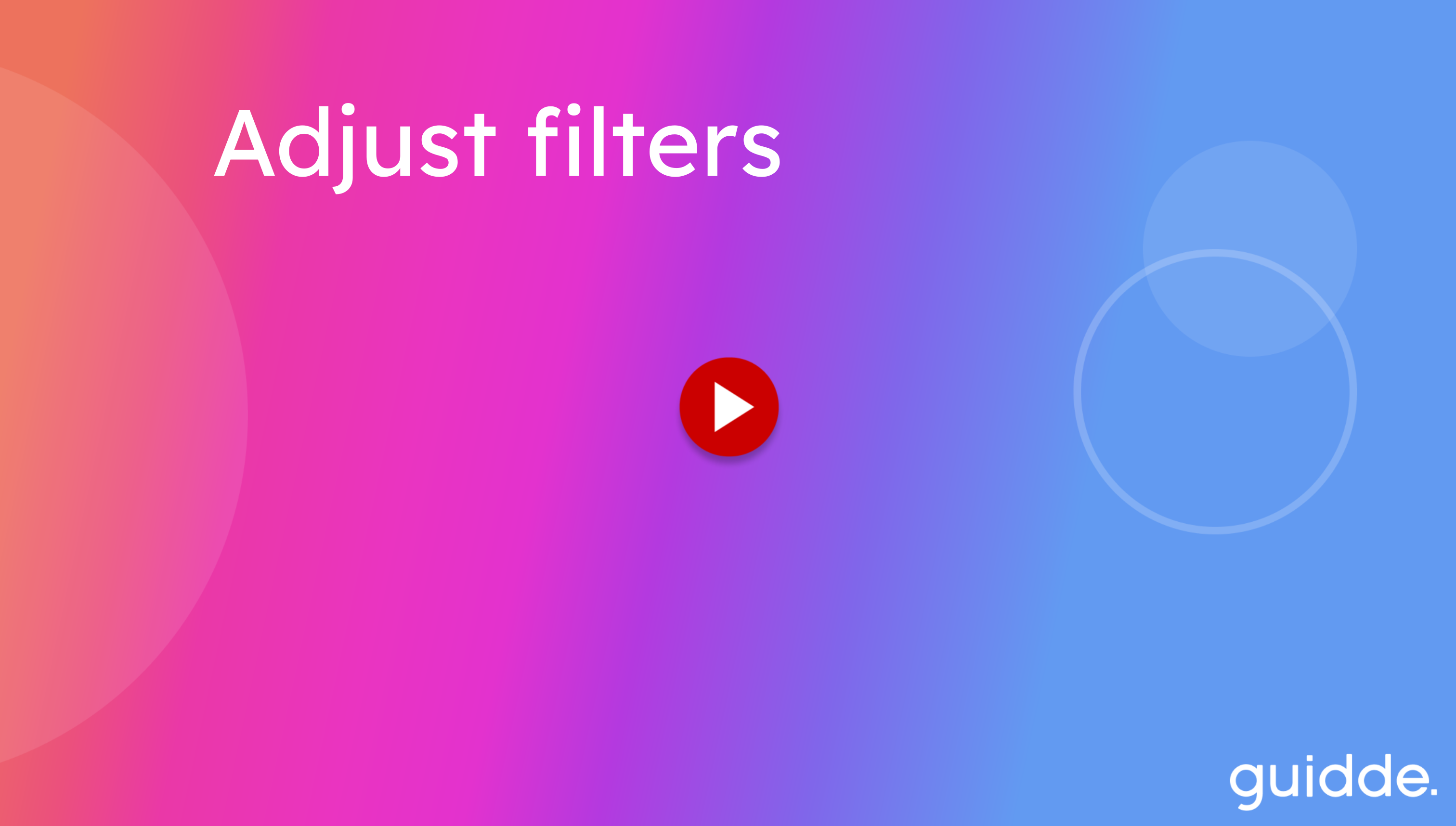
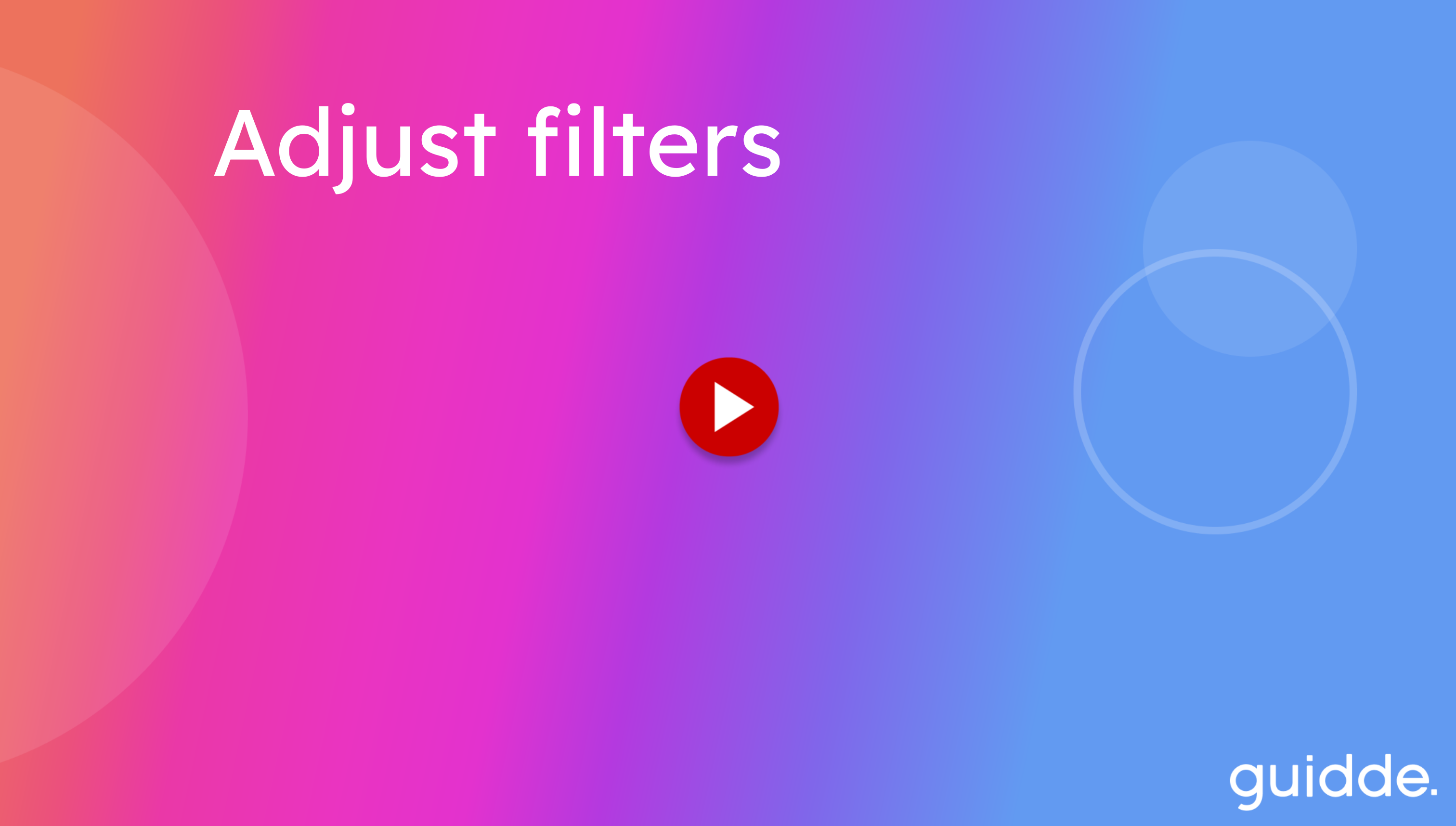
This guide will walk you through adjusting filters in UnicornAI
Access the settings menu.
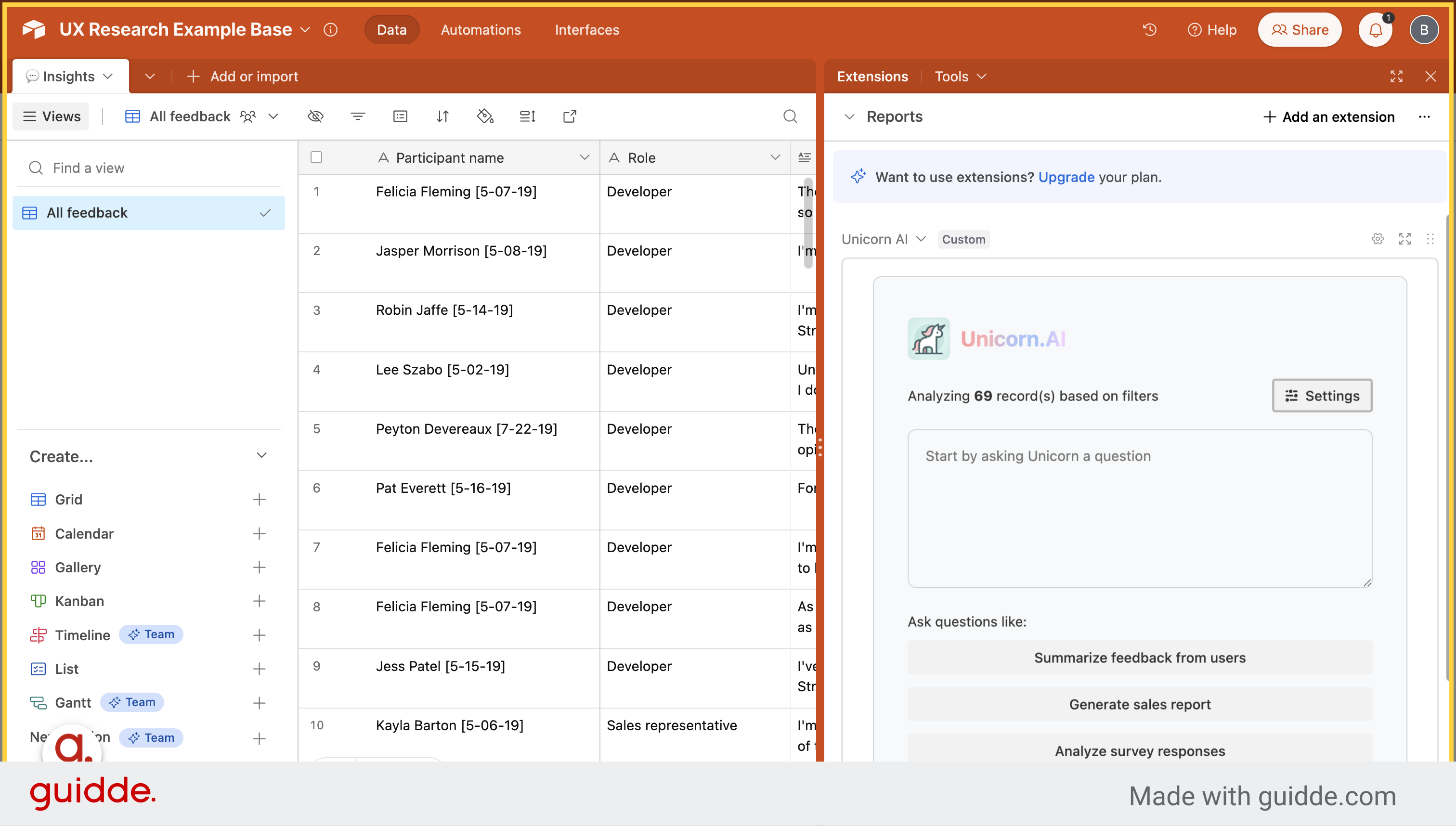
Select the specified table and fields that you want to analyze
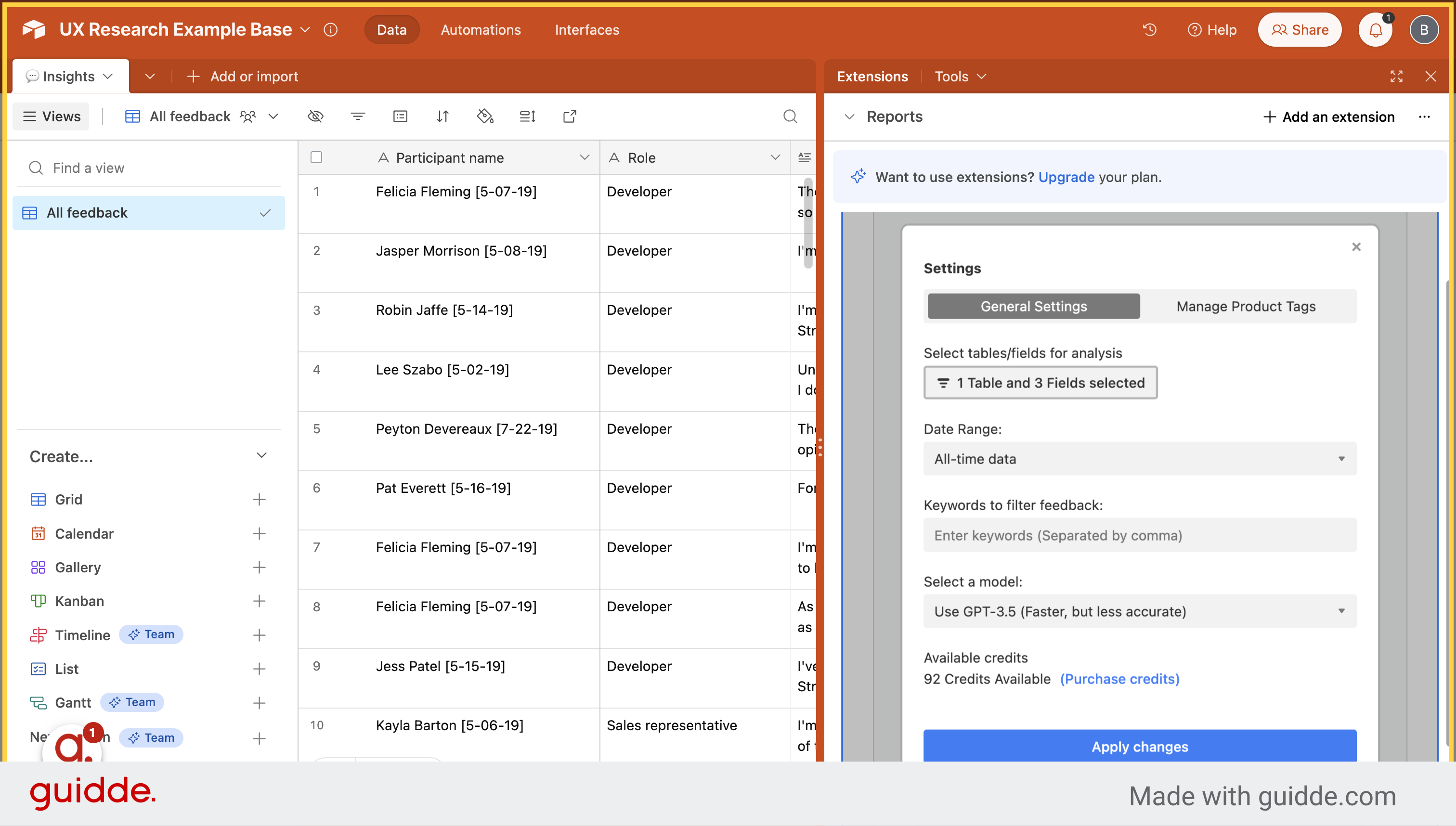
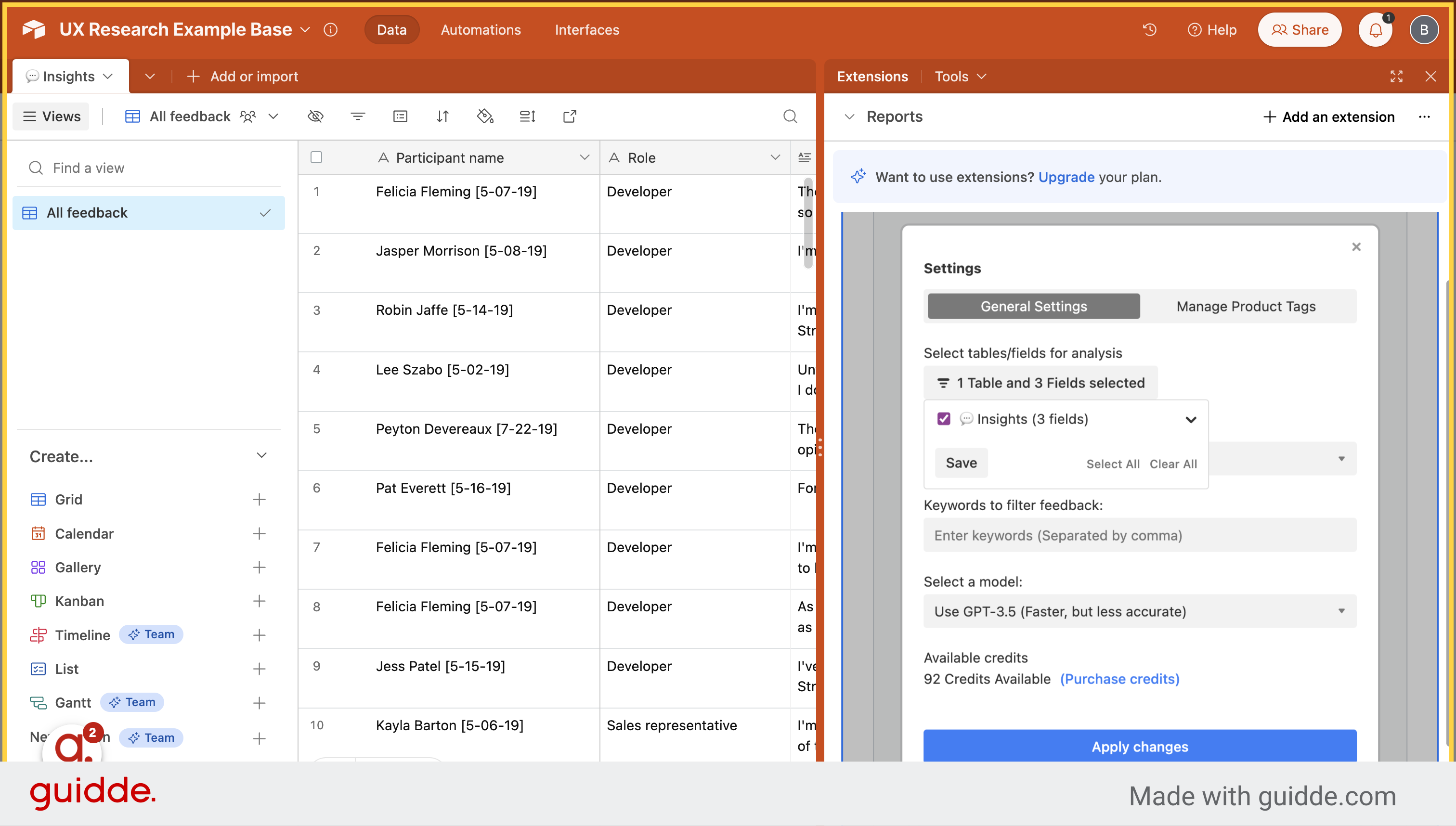
Select the desired time frame.
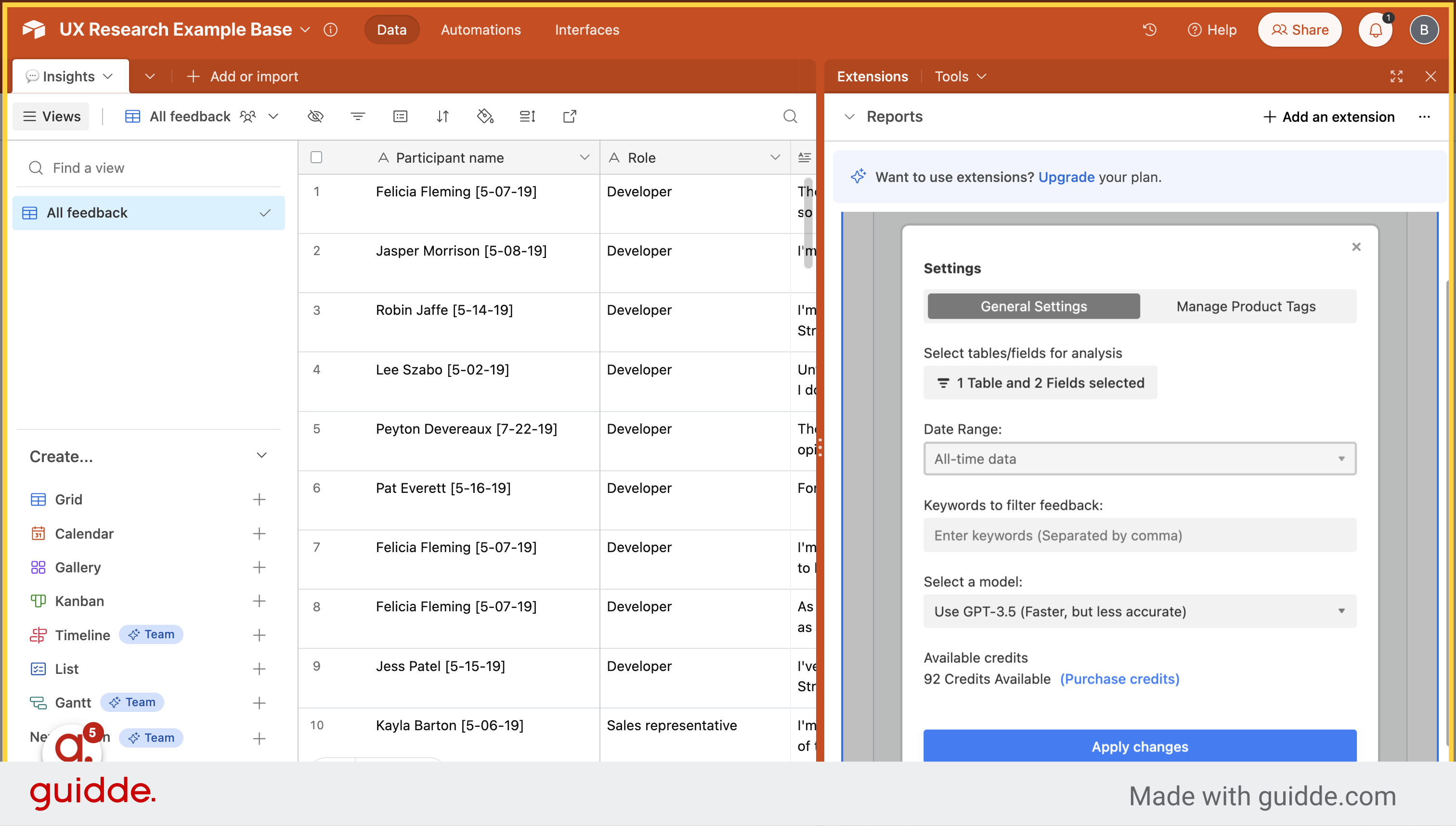
If you are looking for records with a specific keyword, this is the place to add keywords.
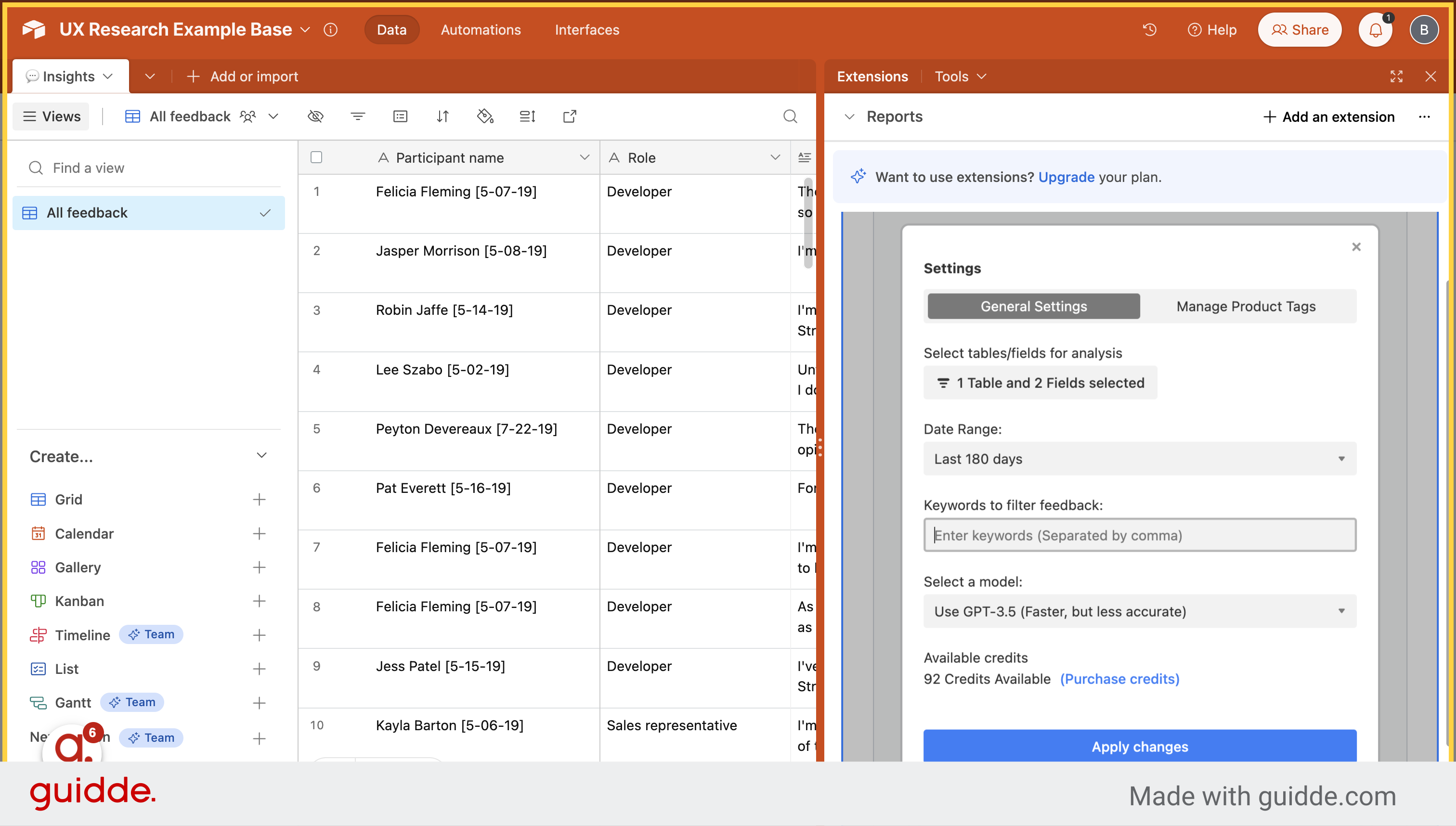
Enter "Developer" into the field.